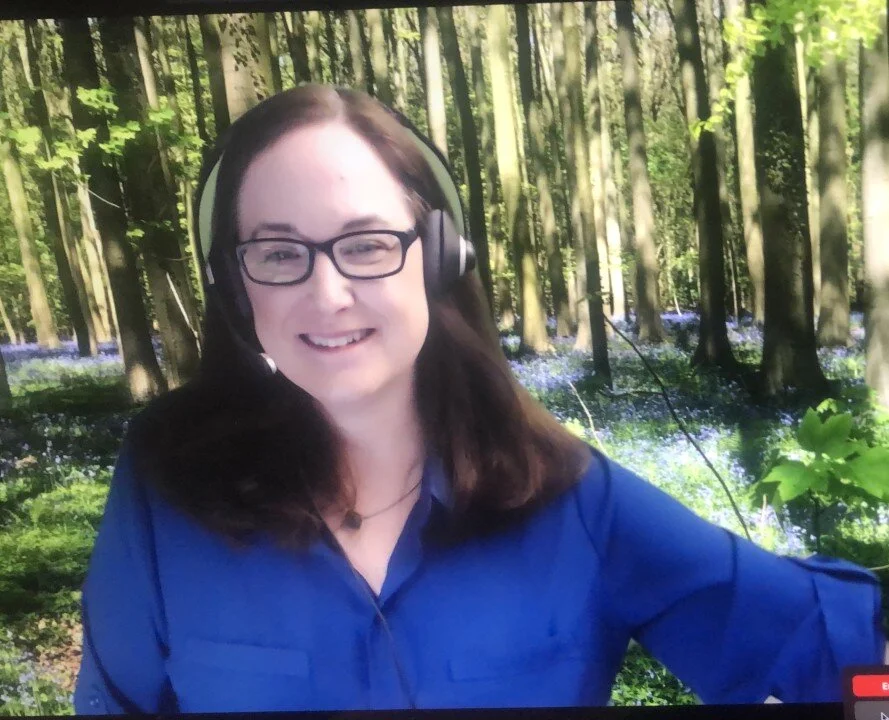OVERVIEW
This summary is part of a virtual coffee-side chat series to help interpreters gain the business confidence to move forward in the RSI world and participate in developing a sustainable business model for RSI that will get all of us through the pandemic and beyond. This is a summary of the talk that was given by Naomi Bowman on May 18, 2020.
DEFINITIONS FIRST
RSI stands for Remote Simultaneous Interpretation. In the context of this article, RSI means remote simultaneous interpreting provided for a client using a platform or other interface, known as an “ICT” (Information and Communications Technology), where the parties involved (interpreters, meeting hosts, speakers, discussants and/or listeners) are in separate locations.
In some cases, the interpreters may be at a “hub” location, where conventional equipment and booths are provided for the interpreters and the hub is located remotely from the other parties to the meeting. When feasible the hub approach to RSI can allow for a higher standard of working conditions for interpreters. This article focuses on setting up a home-based remote working environment.
APPROPRIATE USE
I firmly believe that RSI is a tool that creates access to interpretation services. It is not necessarily a replacement for conventional simultaneous interpreting methods. Like all tools, it should be used appropriately. Right now, RSI is likely the only option for parties to engage using interpretation while social distancing initiatives are in place.
In “normal” market conditions, RSI should be employed as a best-fit solution for the circumstances, weighing all factors involved in the decision process. In some cases, RSI will remain the only or the best option, in other cases, RSI with the hub approach or a hybrid solution will make the most sense.
The goal of a best-fit solution approach should always be to employ the highest-standard solution possible, to ensure the most professional results. Our Company always follows a best-fit/highest-standard approach.
THE ELEMENTS OF AN RSI WORK ENVIRONMENT
Interpreters need to hear well, see well and be able to engage with their virtual booth partner. In an RSI setting, this often involves compromise. But breaking things down into smaller elements will allow you to raise the standards for each element involved in RSI, creating a higher standard overall for your working environment.
I am aware that a comprehensive checklist was sent out by one of the organizations recently to assist interpreters in preparing to work remotely along with a list of headsets for interpreters and participants. Use this Coffee Chat information as another tool in your toolkit to help you prepare, along with other resources and guides that are available.
What we will talk about today is designed for practical use in the current market and to help you get set up as quickly as possible or improve your current setup.
DEDICATED COMPUTER - This means 2 devices: a computer for the RSI platform and another computer or device for your glossaries, internet searches, meeting documents and partner communications. Your RSI computer should ideally have at least 8MB RAM and have an i7 processor. The minimum requirements by some of the platforms are an i5 processor and 4MB RAM, but the better the computer, the better chance of success. Older, less powerful computers will not ensure quality RSI and may not be approved by platform providers.
It is important that you do not forget to turn off audible notifications in your device and/or computer settings while working. In addition, close out of applications and programs with personal information or that you will not be using during your work session. This will protect your privacy and help your computer work at its fastest.
Some interpreters have asked if it is possible to have a second monitor with a dedicated screen for the platform. This is of course possible, but a truly dedicated device is a security best practice as well as a logistical best practice. I have witnessed a case where an interpreter inadvertently closed the platform program in the middle of working. It happens. Limit your risk all around to the extent possible and practical.
ETHERNET CONNECTION - Your computer should be connected via Ethernet to your router. A home WIFI connection is what most participants and listeners will be using, but an Ethernet connection is always more stable and will ensure an optimal connection for both your audio and video source and your outgoing interpretation. This may involve installing a long ethernet cable in your house. You can use a staple gun with U-shaped staples or use adhesive clips or enlist the services of a technician to assist you. An ethernet cable will make a significant difference. My speed while writing this summary is 27 times higher Mbps down and 7 times higher Mbps up with ethernet vs. wireless.
During the Coffee chat the upload speed was nearly 30 times higher. Get in the habit of speed testing before you work. See the resources at the end of this article for information. Some platform providers require that interpreters have an ethernet connection to be able to work. Most platform providers require speeds to be at a certain level. Recognize that speeds vary constantly and an ethernet connection is a way to ensure a higher speed when things are slowed down.
HEADSET/HEAPHONE-MIC COMBINATION - Use a high-quality headset with an integrated noise-cancelling microphone or headphones with a high-quality external desktop microphone. If possible, they should be ISO standard (or close to ISO standard) with an external volume and mute switch, if desired. Using the computer’s built in speakers and microphone are not an option for remote interpreting. The last coffee chat was a 2-hour deep dive on How to Choose a Headset for RSI. Note that some platform providers require or recommend certain microphones while others recommend or require others.
SPARE HEADPHONE/MIC - The headset/microphone is a common source of failure - be prepared with a spare set. Having two different models is also recommended in cases there is a problem with one type on a particular platform, or, as mentioned above, a different type is required by a different platform company.
Microphones and headsets in an online environment can be subject to many variables that can affect performance. Issues can and do happen more regularly that one might think. I have 3 headsets and a 4th on order, in addition to a Blue Yeti desktop microphone. It is important to be flexible and understand you will need more than one.
QUIET ENVIRONMENT - A reasonably quiet environment, preferably an isolated room, without traffic, or noise generated by others, is of course ideal. Check for appliance and fan noise, consider shutting open windows, turn off device notifications, ringing phones and even consider disabling or silencing an electronic doorbell. If you are in a private room, use a warning sign such as “QUIET -- LIVE MEETING IN PROGRESS - DO NOT ENTER”.
A smaller space can be better than a larger space – in fact a closet is a great space! Work with what you have access to and make it as quiet as you possibly can. Advise others you live with whose internet use may be optional to not stream or do any gaming while you are working. Keep in mind that as interpreters you must have a quiet environment to work effectively - to both keep your volume as low as possible and to have clear outgoing interpretation.
SOUND ABSORBING MATERIALS - Curtains, baffles, items on the desk area, rugs or wall hangings can help absorb sound and improve the outgoing audio signal to your listeners. Smooth surfaces can create an echo and/or a hollow sound. I have even suggested to interpreters to use full laundry baskets – they are easy to move – to help absorb sound. Another tip that always gets a laugh is to not worry about having a messy desk. Smooth work surfaces are not desirable for RSI.
We have been asked to sell booths – once the lockdown allows us to return to the warehouse, this will be possible. We also have a proprietary, tall tabletop design. We are looking into selling basic sound absorbing materials such as tiles and foam sheets and will provide updates soon. In the meantime, use what you can. Pop screens and sound shields can also help and can be purchased at relatively low cost. For questions, please contact us.
GREEN /BLUE SCREENS & BACKGROUNDS - The Green (or Blue) screen is a simple device to add to your work environment. Available for $50 to $100 plus a tripod in most cases, they make a professional impression, act as a privacy screen, and create a soft surface which helps reduce echo or hollowness in the outgoing audio. It also creates a less busy video image which can aid in data transfer speeds, I have been told. Although optional, they are highly recommended. There are more expensive freestanding, pull-up models as well (El Gato makes a great one that I use regularly). If you cannot add a screen, consider a piece of art or a bookcase behind you.
Some programs (like ZOOM, Skype and Microsoft Teams) offer virtual backgrounds. These can be customized to add your own image and links are in the resources section. I always recommend being on camera if at all possible, at the beginning of a virtual event, so that you can be introduced to your presenters and listeners and participants will be aware they are being interpreted. This is not always possible due to the limitations of some platforms, but make sure you present the most professional image when you are visible.
GOOD LIGHTING - Good lighting is essential for your work as well as making you look your best when you are seen. You want to avoid harsh lighting. An adjustable table lamp is highly recommended. Curtains and blinds may be needed when there is a change in exterior lighting that will affect your workspace. Be careful that bright lighting does not shine into the camera. Experiment with different lighting and keep in mind that working during the day and working at night will require different lighting setups.
CHAIRS - Someone had asked about chairs for a workspace in the pre-submitted questions. I personally prefer a gaming chair which provides good value for the ergonomics. See the Resource section for information on European chair standards. My gaming chair is by Arozzi. Above all, make sure your chair is supportive and comfortable for longer work periods. If you are in Europe, make sure your chair is EN 1335 (European Standard) compliant.
WEBCAM - An external, separate webcam that can be adjusted to eye level helps create an optimal, professional impression. In some cases, some cameras do not function as well with certain platforms. Having an internal plus an external camera available provides additional assurance. While most interpreters work without being visible, greeting your meeting hosts or participants at the beginning, if it is possible to do so on a given platform, is a great way to remind all parties involved that the meeting will be interpreted and remind people of the human element of interpretation. See the Resources section at the end of this article for more information on cameras and also “laptop stands” that raise your laptop and should be used with a separate keyboard.
AUDIO VOLUME CONTROL OR LIMITERS - First, please be aware that some headphone manufacturers offer built in sound limiters, but contrary to popular belief, these do not necessarily protect you from hearing damage. These limit at 113-118 dB. This is below the known pain threshold of 120 dB, but those levels are significantly higher than the levels that have been demonstrated to cause damage. For sound peaks, that level is 94 dB for more than 100ms. For longer time exposure (average over a period of time) the level is over 80 dB, according to the AIIC Technical Committee on Distance Interpreting. The US EPA and the WHO advise limiting noise to under 75 dB in an 8 hour period.
Above all, you must educate yourself and be aware of acoustic shock and the risk of hearing damage and take control of that risk. We will be publishing an article on acoustic shock in the near future and are including additional resources on this topic at the end of this article. There are several peripheral devices that can be purchased – most of them are fairly expensive: PreservEar, AdaptEar, and LimitEar are some brands.
At this time. I can’t recommend any of these products as many of us are in a testing phase. My understanding from speaking to others is that they limit the volume too much to be able to work effectively and more importantly, do not respond quickly enough to offer protection with what is known as the ‘attack time’. We will provide more information when we can.
There are also external headphone controllers such as the Shure X2U or Sound Devices brand products that work with non-USB headphones to help you control the audio, but these must be used with non-USB headsets. Cyril Flerov recently published an article on how to use external devices to help lower your risk. Simple Apps to help control volume such as Volume Limiter , Mac OSX | Element26 Store for MAC or Volume Limiter download by Sourceforge for PC can also be used as additional tools to help lower risk for exposure over time but please be aware that these do not offer full protection per se, as there are too many variables involved.
You can also try using sound meter apps to help you become more familiar with acceptable volume levels. Such apps include the Noise and Hearing Loss Prevention - NIOSH Sound Level Meter App - NIOSH Workplace Safety and Health Topic for smart devices.
Above all please remember that nothing out there will completely protect you. Keep the volume turned down to the lowest possible level to comfortably work and do what you can to raise your awareness level. Never assume you are fully protected from the risk of damage or injury.